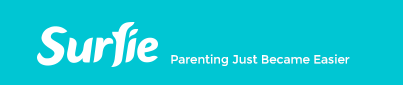
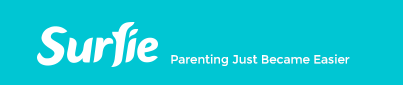 |
|
Surfie - How to enable Cookies in your web browser
Microsoft Internet Explorer
To enable cookies in Internet Explorer 7 and above:
1. Click Start > Control Panel. (With Windows XP Classic View, click the Windows Start button > Settings > Control Panel). 2. Double-click the Internet Options icon. 3. Select the Privacy tab. 4. In the Settings area - move the slider bar to Medium-High to enable cookies. 5. Click OK to exit. Back to TopMozilla Firefox
To enable cookies in Mozilla Firefox 4.x:
- If you do not have menu bar in Mozilla Firefox then open the 'Firefox' menu and select 'Optiona' -> Options. - If you have menu bar in Mozilla Firefox then open the 'Tools' menu and select Options'. 1. Click Tools > Options. 2. Click Privacy in the top panel. 3. Set "Firefox will:" to Use custom settings for history. 4. Click Exceptions.... 5. In the "Address of the web site:" enter "puresight.com" (without quotes). 6. Click Allow. 7.Click Close. 8. Click OK. To enable cookies in Mozilla Firefox 3.x 1. Click Tools > Options. 2. Click Privacy in the top panel. 3. Set "Firefox will:" to Use custom settings for history. 4. Check the box next to "Accept cookies from sites" to enable cookies. 5. Click OK. To enable cookies in Mozilla Firefox 2.x 1. Click Tools > Options. 2. Click Privacy in the top panel. 3. Select the checkbox labeled "Accept cookies from sites." 4. Click OK. Back to TopGoogle Chrome
To enable cookies in Chrome:
1. Click the Tools menu. 2. Select Options. 3. Click the Under the Hood tab. 4. Click Content settings in the "Privacy" section. 5. Select Allow local data to be set to allow both first-party and third-party cookies. If you only want to accept first-party cookies, check the box next to "Block all third-party cookies without exception." Back to TopSafari
To enable cookies in Safari:
1. Go to the Safari drop-down menu. 2 .Select Preferences. 3. Click Security in the top panel. 4. Under "Accept Cookies" select Only from sites you navigate to.1. Go to the Safari drop-down menu. 2 .Select Preferences. 3. Click Security in the top panel. 4. Under "Accept Cookies" select Only from sites you navigate to. Back to TopOpera
To enable cookies in Opera 11.x / 10.x:
1. Click Menu button in the top-left corner of the Opera browser 2. Select Settings -> Preferences 3. Open Advanced Tab 4. Select Cookies item. 5. Select "Accept cookies" or "Accept cookies only from the site I visit" option depending on your needs. 6. Click OK. To enable cookies Opera 9.x: 1. Open the Tools menu. 2. Select Preferences 3. Open the Advanced tab 4. Select Cookies item. 5. Select "Accept cookies" or "Accept cookies only from the site I visit" option depending on your needs. 6. Click OK. To enable cookies Opera 8.x: 1. Open the Tools menu. 2. Select Preferences to open Dialog box. 3. Open the Advanced tab. 4. Select Cookies. 5. Select "Allow all cookies" in Normal cookies combo box and/or Third-party cookies combo box depending on your needs. 6. Click OK. Back to Top |
||||